Viewing Component History
The Component History list retrieves the change history for one or more selected components. This history includes all the packages and promotion sites that have contained a version of the component, the timestamps associated with each change state, the build procedure executed on the component at checkin, and the users who have worked on that component. The selected component(s) may reside in baseline, promotion, or package staging libraries.
Component history information can help you decide which version of the component to check out or which package a software component should be checked out to or checked in to for revision. It can also help you diagnose problems or identify users who might have important information about a change.
Invoking and Viewing the Component History List
The Component History list displays in slightly different ways, depending on how it is invoked.
-
The History button in the main Checkout and Checkin dialogs displays component history for all components named in the Component(s) field of the Checkout Parameters window or the Checkin ZMF Components window. The results are shown in a pop-up window. See Checking Out a Component and Checking In a Component for more information on the History button.
-
The Component History option in a component contextual menu displays the component history for a single selected component. This option may be selected for baseline, package, and promotion components in the Serena Explorer navigation view of the Serena perspective. It may also be selected for Java projects shared with ZMF in the Team submenu of the Package Explorer navigation view in the Java perspective. The results are shown under the Component History table view tab in the bottom right pane of the perspective where the function is invoked.
For more information on the Component History option, see the following topics:
Component History during Checkout and Checkin
When you invoke the Component History function by clicking the History button [...] to the right of the Component: area in the main Checkout or Checkin windows, the Component History function displays two pop-up windows in the following order.
-
Component History Filter - This dialog prompts whether the component history list should be filtered by application.
- If component filtering by application is not desired, click the checkbox to deselect application filtering. (By default, filtering by application is turned on. )
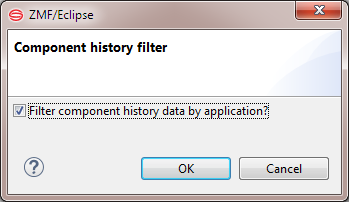
- Click OK.
-
Component History — For each selected component named in the Component(s) field of the main Checkout or Checkin window, the Component History window lists all the packages and promotion sites containing a version of the component.
Components are sorted by name within library type and are identified in the Package column in the following form:
libtype:componentThe packages containing the identified component are listed immediately below the library/component identifier. For example:
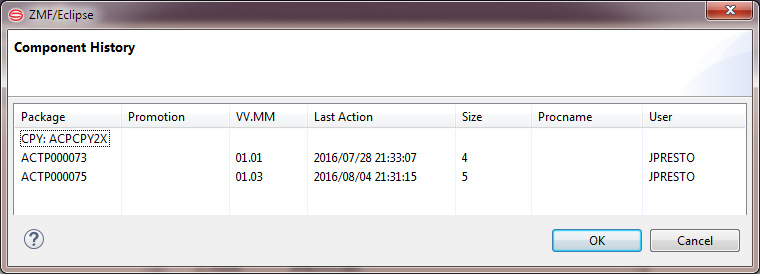
-
Scroll through the list to find each component of interest.
-
Review the packages associated with the component as needed, and then click OK to return to the Checkout Parameters window or the Checkin ZMF Components window.
-
Component History in Contextual Menus
When you invoke the Component History function from a component contextual menu in the Serena Explorer navigation view, the following events occur:
The Query Component dialog prompts whether the component history list should be filtered by application.
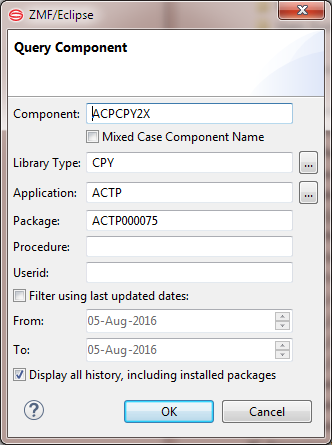
By default, filtering by application is turned on. If component filtering by application is not desired, erase the application to deselect application filtering, or you can select from a list of applications via the [...] button:
- Select or clear the check box to Filter using last updated dates.
-
Select or clear the check box Display all history including installed packages.
-
The Query Component table view displays under a self-named tab in the lower right pane of the current perspective. The component name and library type is shown in the banner area below the tab. The packages and promotion areas containing a version of the component are shown in the table. For example:

Review the packages associated with the component as needed.