Filtering z/OS Data Sets
Create, modify, or delete data set viewing filters for the Serena Explorer view from the contextual menu for the appropriate filter node.
Creating a New Data Set Filter
-
Expand the z/OS Data Sets node under the ZMF server whose data sets you want to filter.
-
Right-click on the Default Data Set Filter folder (or if you have already created others, then you can right click there also). When the contextual menu displays, select Properties.
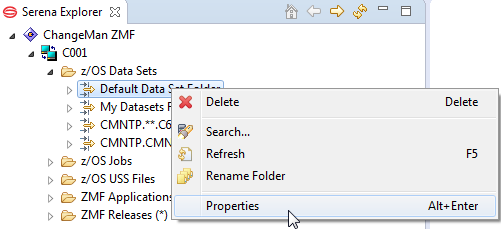
-
The Data Set Filter window lists the defined data set filter(s) in the selection box. Edit to change or add a new data set filter to the list.
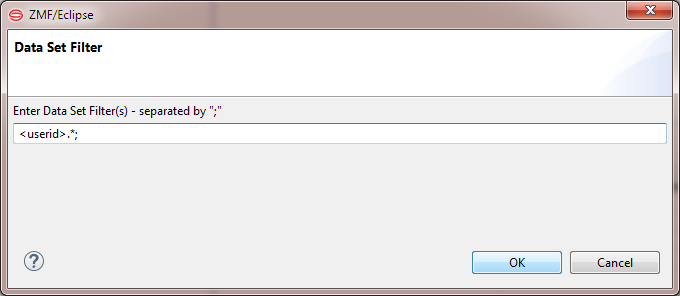
The data set filter window
The following syntax conventions apply to data set filter strings:
-
Filter strings are applied to data set names in the z/OS native file system.
-
Data set names consist of multiple "node" or "qualifier" names separated by periods. Node names may not exceed eight bytes in length, and the data set name as a whole, including periods, may not exceed 44 bytes. The leftmost (or highest level) node is typically the TSO user ID of the data set owner, while the rightmost node is a three-byte identifier for the library type (source code, load members, JCL, and so on). Data set names are not case sensitive.
-
Periods (.) in a filter string mark node boundaries.
-
An asterisk (*) in a filter string is a wild card character that matches any number of characters within a single node of the data set name.
-
A double asterisk (**) in a filter string matches any number of characters across any number of nodes in a data set name.
-
A question mark (?) in a filter string is a wild card that matches any one character in the position shown, relative to the beginning of the indicated node.
-
Literals in a filter string match the identical character in the position shown, relative to the beginning of the indicated node.
-
The
variable in a filter string matches the TSO user ID of the current ZMF for Eclipse user in the indicated node position. -
Multiple filter strings are permitted within a data set filter. Filter strings are applied from top to bottom in the order listed in the Filter Strings selection box of the Data Set Filters window. They are combined with inclusive OR.
-
-
Click OK in the Edit Filter String dialog to commit your changes to the filter string.
-
If additional filter strings are desired, click the lower Add button to the right of the Filter Strings selection box in the Data Set Filters window. The Edit Filter String dialog displays with a default filter string. Edit as needed and click OK.
-
If fewer filter strings are desired, select the filter string to be deleted in the Filter Strings selection box and click the lower Delete button at right. Filter strings must be deleted one at a time.
-
When all desired filter strings are complete and correct, click Finish to save your new data set filter and close the Data Set Filters window.
Modifying a Data Set Filter
Modifying a data set filter in the Serena Explorer view works much like creating one. Refer to Creating a New Data Set Filter above to see screen images. To modify a filter:
-
Expand the Data Sets node under the ZMF server whose data sets you want to filter.
-
Under Data Sets, right-click on the folder you want to modify. When the contextual menu displays, select Properties.
-
When the Data Set Filter window displays, edit the selected filter. The procedure is the same as when creating a new data set filter. (For details, refer to Creating a New Data Set Filter above and perform Step 5 through Step 7.)
Renaming a Data Set Folder
To rename a data set folder in the Serena Explorer view, perform the following steps.
-
Expand the Data Sets node under the ZMF server whose data sets you want to filter.
-
Under Data Sets, right-click on the folder you want to rename. When the contextual menu displays, select Rename Folder.
-
When the Data Set Filters windows displays, select the filter you want to rename from the Data Set Filters selection box in the top half of the window. Then click the topmost Edit button to the right of the selection box.
-
The Rename Folder window displays. Type the new folder name, then click OK.
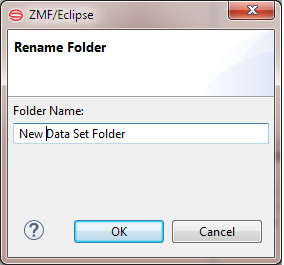
-
Click OK to save your changes and close the window.
Deleting a Data Set Folder
To delete a data set folder in the Serena Explorer view, perform the following steps.
-
Expand the Data Sets node under the ZMF server whose data sets you want to filter.
-
Under Data Sets, right-click on the filter node you want to delete. When the contextual menu displays, select Delete.
-
When the Confirm Delete window displays, verify that is the folder you want to remove.
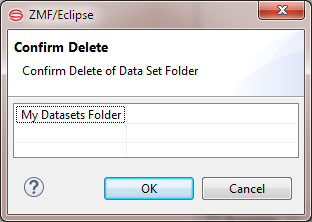
-
Click OK or Cancel to exit and close the Confirm Delete window.
Refreshing a Data Set Filter
The contextual menu for the top-level z/OS Data Sets node provides a Refresh function that refreshes all filters for z/OS data sets. This function may be invoked after you create a new data set folder in order to see the result.