Backing a Package Out of Production
The Backout function performs two operations. First, it backs a change package out of all the production environments where it has been installed. Then, after all production environments have been restored to their pre-change states, the baseline libraries in the ZMF repository are "reverse rippled" to back the change package out of baseline.
The following rules apply to the Backout function:
- The package must be in baselined (BAS) or installed (INS) status.
- The staging libraries containing the change package components must still exist. If those libraries have been aged and physically scratched by housekeeping, a Backout is no longer possible.
Refer to the ChangeMan ZMF User’s Guide for additional rules that apply to backing out a package.
Invoking the Backout Function
The Backout function is invoked from the following workbench menus:
-
Serena perspective — In the Serena Explorer view, expand the ZMF Applications node, the node of the relevant application, and the Packages node below it. Right-click on the name of the package to be backed out. When the contextual menu displays, select the Backout option. See Working with ZMF Packages for more information.
-
Java perspective — In the Package Explorer navigation view, navigate to a project that is shared with a ZMF package. Right-click on the project to bring up its contextual menu, then open the Team submenu and select the ZMF Package Backout option. See Project-Level ZMF Functions for more information.
A dialog box reports the success or failure of the Backout operation.
Backout Parameters Window
When you invoke the Backout function, the Backout Package - Enter/Verify Backout Parameters window displays.
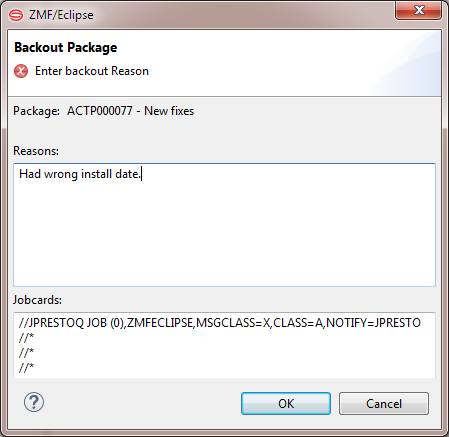
Enter the following information:
-
Reasons — Type a reason for backing out the package. You must type at least one character.
-
Jobcards — Displays the JCL JOB statement that will be used to run the backout job on the mainframe. Modify it as necessary.
By default, your TSO user ID is appended with an alphabetic character to create the job name. Each time this dialog displays, the last character of the default job name is incremented alphabetically. If you change the displayed values, your changes will be saved and used as defaults the next time a job card is displayed.
The following syntax conventions apply:
- A maximum of four lines are allowed.
- Lines must begin with double slashes and may not exceed 71 characters in length.
- An asterisk in position three marks a comment.
- A blank in position three continues the JCL command from the previous line. The content of a continuation line must begin in positions 4 to 16. Parameters may not be broken across continuation lines.
Click OK to submit the Backout request.