Querying Package Components
The Package Components function lists all the components in a change package, or any subset of those components that satisfy your search criteria.
Invoking a Package Component Query
The Package Components query is invoked from the following menu of the Serena perspective:
In the Serena Explorer navigation view, expand the node for the ZMF server where the package of interest resides. Then expand the z/OS Applications node, the node for the particular application containing the package, and its Packages node. Right-click on the desired package to bring up its contextual menu, then select the Package Components option.
The requested components are listed in a table view under the Package Components View tab in the lower right pane of the perspective. For example:
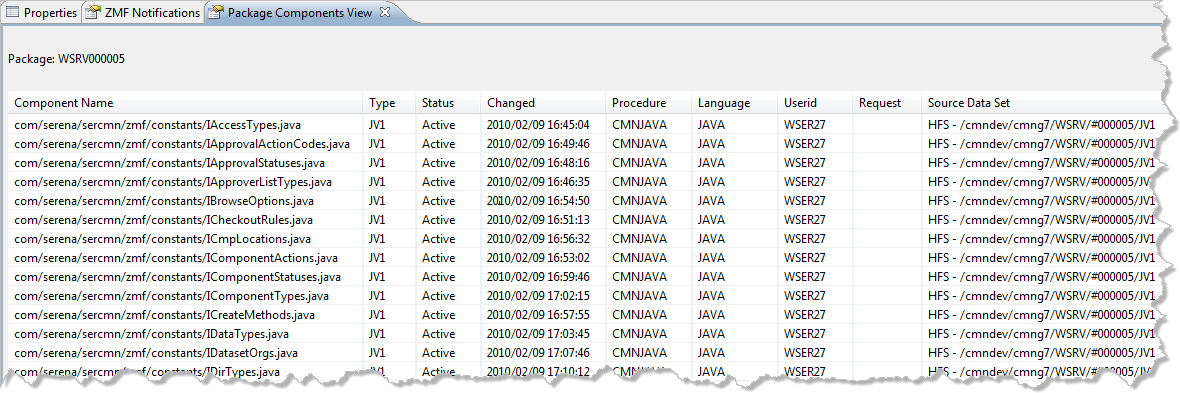
Package Component List Wizard
The Package Components list wizard displays just one window, titled Select Package List Parameters.
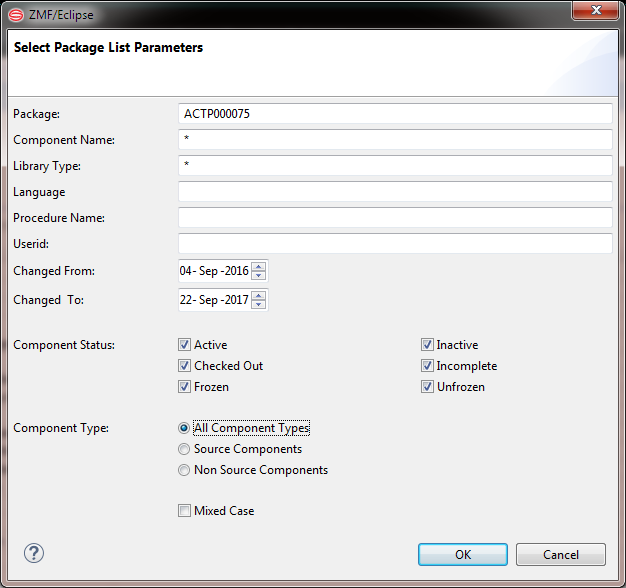
Enter the following information as relevant to your search.
-
Package — ID of package whose components will be listed. Defaults to the selected package, but may be edited in the text box.
-
Component Name — Name of desired component(s). May be full component name or a search pattern with wildcards. Defaults to the asterisk wildcard, which matches any component name.
-
Library Type — Library type of desired components. May be full library type identifier or a search pattern with wildcards. Defaults to the asterisk wildcard, which matches any library type.
-
Language — Source code language of desired components.
-
Procedure Name — Compile procedure associated with desired components.
-
User ID — TSO ID of user who staged the desired components into the change package (either by checkout or checkin).
-
Changed From — If searching by date range for the most recent change, enter the oldest (or "from") date for the desired components. Select from pull-down list or type.
-
Changed To — If searching by date range for the most recent change, enter the newest (or "to") date for the desired components. Select from pull-down list or type.
-
Component Status — Check the box beside each component status desired. Uncheck any component statuses that should be excluded from the search results.
-
Component Type — Optionally restrict the component list to like-source components only, non-source components only, or all component types.
-
Mixed Case — Check this box to match case in names during the search. Deselect the checkbox to disregard case in names.
Click OK to submit the query for execution.