ZMF Operations on Package Components
ChangeMan ZMF functions can be invoked on components in ZMF change packages from the Serena Explorer navigation view of the Serena perspective. These operations are selected from the contextual menu of the desired component.
To invoke package component operations
-
In the Serena Explorer navigation view, expand the node for the ZMF server that hosts the repository of interest.
-
Expand the ZMF Applications node, then the folder for the desired application, then the Packages node within that application, then the node for the desired package, then the library or folder for the desired component type (source, JCL, compiler listing, and so on). A list of library components displays in the Serena Explorer view.
-
Select one or more components to work with.
Note
Not all ZMF functions can be performed on multiple components at once.
-
Right-click on the selection to bring up its contextual menu, then choose the desired ZMF function from the menu.
-
Provide the requested information when prompted by the ZMF function wizard and when ready, click OK to submit the function for execution.
Package Component Contextual Menu
The example Serena Explorer view below shows the component contextual menu for a source component in a package staging library.
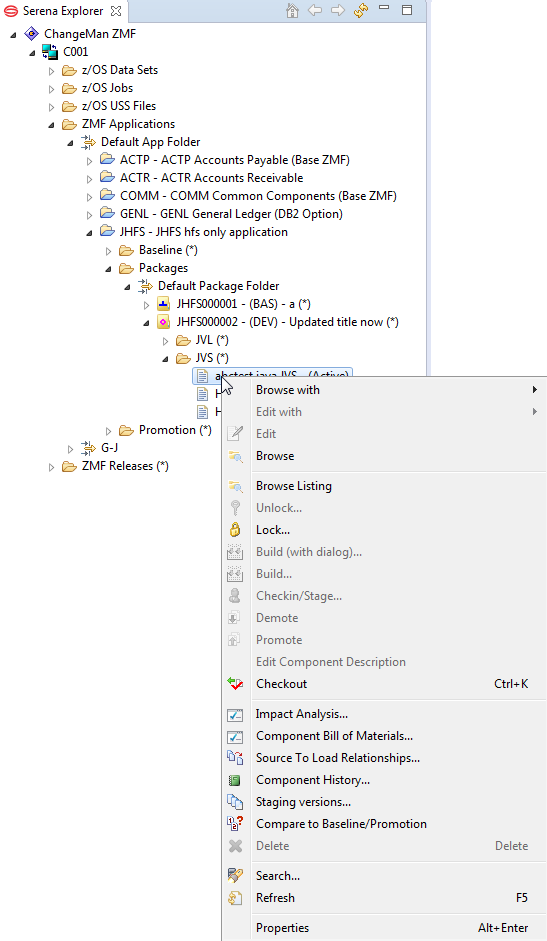
ZMF Functions for Package Components
The following ZMF functions are supported for package components.
-
Browse with allows you to choose what editor (in read-only mode) to browse the component with.
-
Edit with allows you to choose what editor to edit the component with.
-
Edit — In a package context, lets you modify package components residing on the mainframe using a workbench editor. Character code page translation between mainframe and workbench file formats takes place automatically in the background. See Editing a Component
-
Browse — In a package context, lets you view package components residing on the mainframe from a read-only editor in the workbench. Components locked by another user may nevertheless be browsed. Character code page translation between mainframe and workbench file formats takes place automatically in the background. See Browsing Components.
-
Browse Listing — Provides a navigation shortcut from the currently selected source member to a corresponding compiler listing or other printout saved in electronic form in a LST library in the same change package. See Browsing a Component Listing.
-
Unlock — Makes a component in a change package available to multiple developers concurrently for changes. See Locking and Unlocking Components.
-
Lock — Locks a package component to prevent changes by another developer while you are working on it. See Locking and Unlocking Components.
-
Build (with Dialog)... If you have ’Auto Submit Build’ checked in preferences then you can bypass the auto build process by selecting this option, and use the full build dialog. See Building a Component.
-
Build... — Translates a package source component into an executable module in the same change package. Default build procedures are predefined in ChangeMan ZMF. Multiple components may be built at once. See Building a Component.
-
Checkin/Stage... - Starts a dialog to checkin. See Invoking the Checkin Function.
-
Demote - Starts a dialog to demote. See Demoting a Package.
-
Promote- Starts a dialog to promote. See Promoting a Package.
-
Edit Component Description - allows you to edit the component description via a dialog with fields with package, component and component type, and an input field for the description. If there is already a description present, you can edit it, otherwise input a new one.
-
Checkout — In a package context, checks out the package component into a personal development library on the mainframe and associates it with the source package. It will be checked in to this same package automatically (that is, staged from development) if any changes are made to the component while it resides in the development library. See Checking Out a Component.
-
Impact Analysis... - Starts a dialog to execute a Component Impact Analysis. Performs a bottom-up query to find all higher-level components that reference or invoke a selected, subordinate component. For example, a reusable subroutine might be called by multiple higher-level programs, and you might want to discover which programs those are before making any changes to the subroutine. The inverse of the Component Bill of Materials function. See Component Impact Analysis and Impact Analysis Wizard Step-by-Step
-
Component Bill of Materials... - Starts a dialog to invoke and view the Bill of Materials. Performs a top-down query to find all the subordinate components on which a selected, higher-level component has dependencies. For example, a higher-level program might call multiple subroutines, and you might want a list of all the subroutines involved before you change the program. The inverse of the Impact Analysis function. See Component Bill of Materials for step-by-step instructions. See Invoking and Viewing the Bill of Materials for more information.
-
Source to Load Relationships... — Displays all the dependencies between source modules and load modules in the current change package. See Source-to-Load Relationships for step-by-step instructions.
-
Component History... — Retrieves the change history for a selected component. This history includes all the packages and promotion sites that contain or have contained a version of the component, the timestamps associated with each change state, the build procedure executed on the component at checkin, and the users who have worked on that component. See Viewing Component History for step-by-step instructions.
-
Staging Versions... — Displays the Staging Versions table view, which lists all available backup versions of the selected component in the change package. The displayed versions are then accessible for browsing or comparison.
-
Compare to Baseline/Promotion — Compares the current staging version of a package component against other versions in baseline or promotion libraries. Differences are displayed side-by-side under the Compare tab in the upper right pane of the perspective. See Comparing Components to Baseline or Promotion for step-by-step instructions.
Note
The Compare to Baseline/Promotion function does not perform comparisons involving component staging versions. See Comparing Component Staging Versions if you want to compare component staging versions.
-
Delete — Immediately deletes a component from a change package. This is an immediate, local delete, not the versioned Scratch operation, which can only be performed on baselined components. Baselined component versions are not affected by the local delete function. See Deleting a Component for step-by-step instructions.
-
Search... - Starts a search dialog where you can input up to two search strings (boolean AND/OR), start and end columns, maximum search hits, case sensitivity, recursion (for Unix Folders) and if to report member names only.
-
Refresh — Refreshes the component information displayed in ZMF for Eclipse from metadata maintained in the ChangeMan ZMF repository. See Viewing the Component Staging Versions List for step-by-step instructions.
More information about these functions of ChangeMan ZMF is available in the ChangeMan ZMF User’s Guide.
ZMF Operations on Promoted Components
ChangeMan ZMF functions can be invoked on components in ZMF promotion libraries from the Serena Explorer view of the Serena perspective. To work with a component in a promotion library, perform the following steps.
To invoke promoted component operations
-
In the Serena Explorer view, expand the node for the ZMF server that hosts the repository of interest.
-
Expand the ZMF Applications node, then the node for the desired application, then the Promotion node within that application, then the node for the desired promotion site and level, then the node for the library or folder associated with the desired component type (source, JCL, compiler listing, and so on). A list of components displays in the Serena Explorer.
-
Select one or more components to work with.
Note
Not all ZMF functions can be performed on multiple components at once.
-
Right-click on the selection to bring up its contextual menu, then choose the desired ZMF function from the menu.
-
Provide the requested information when prompted by the ZMF function wizard.
-
Click OK to submit the request for execution.
Promotion Component Contextual Menu
The example Serena Explorer view below shows the component contextual menu for a source component in a promotion library.
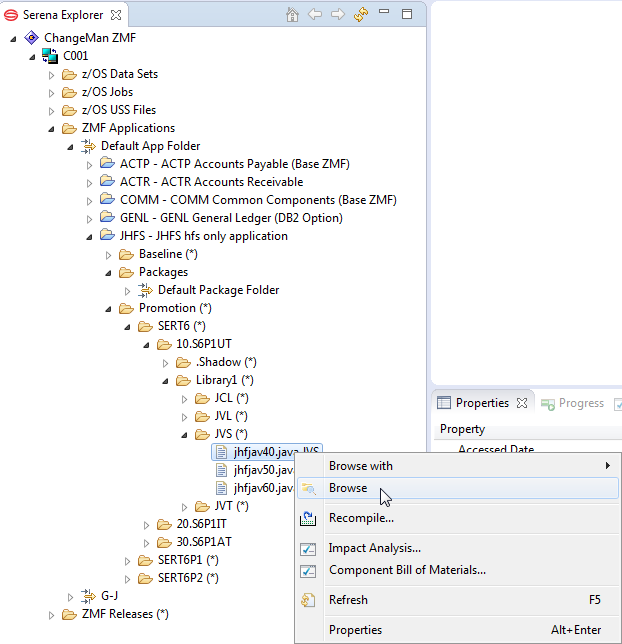
ZMF Functions for Promotion Component
The following ZMF functions are supported for components in promotion libraries.
-
Browse with
-
Browse — In a promotion context, lets you view promoted components residing on the mainframe from a read-only editor in the workbench. Components locked by another user may nevertheless be browsed. Character code page translation between mainframe and workbench file formats takes place automatically in the background. See Browsing a Component for step-by-step instructions.
-
Recompile — Recompiles a source code module without performing a complete build. See Recompiling a Component for step-by-step instructions.
-
Impact Analysis — Performs a bottom-up query to find all higher-level components that reference or invoke a selected, subordinate component. For example, if a reusable subroutine is called by multiple higher-level programs, the impact analysis report would list those programs. The inverse of the Component Build of Materials. See Component Impact Analysis for step-by-step instructions.
-
Component Bill of Materials — Performs a top-down query to find all the subordinate components on which a selected, higher-level component has dependencies. For example, if a higher-level program calls multiple subroutines, the build of materials report lists those subroutines. The inverse of Impact Analysis. See Component Bill of Materials for step-by-step instructions.
-
Refresh — Refreshes the component information displayed in ZMF for Eclipse from metadata tracked in the ChangeMan ZMF repository.
Tip
See ZMF Component Functions for complete step-by-step instructions on how to use these functions.