Using the Smart Editor
Set up a z/OS Project and Subproject in IDz
Before using the Smart Editor feature you must set up a z/OS Project and Subproject in IDz to use the Smart Editor.
- In the z/OS Projects perspective right click an existing project and select New | z/OS Project...:
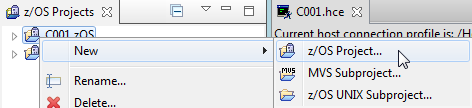
Project and Subproject
- Choose a project name.
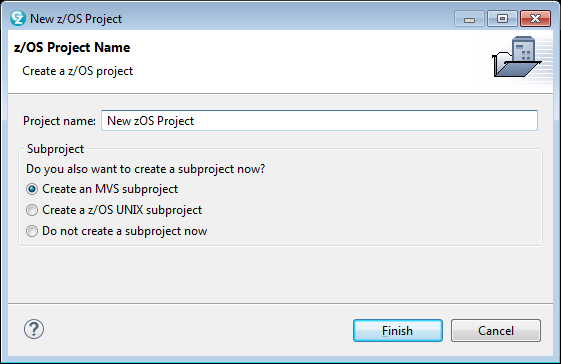
- Decide on a subproject name and location.
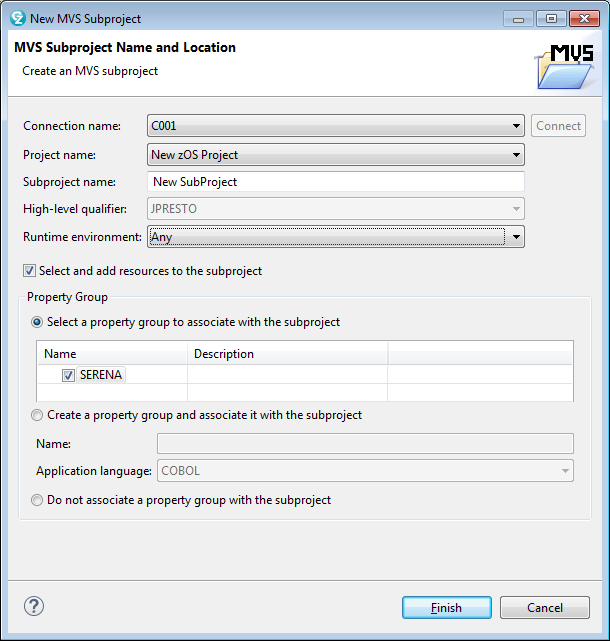
A Property Group must be defined to use the integration otherwise the user will get a SubProject does not have Property Group error.
Associate File Types
You can associate file types in IDz to enable the associated editors that appear directly on the menu rather than choosing from the Other editors.

Associate file types
To do this, open Window | Preferences | General | Editor | File Associations and find the File type and select the editors you want to display.
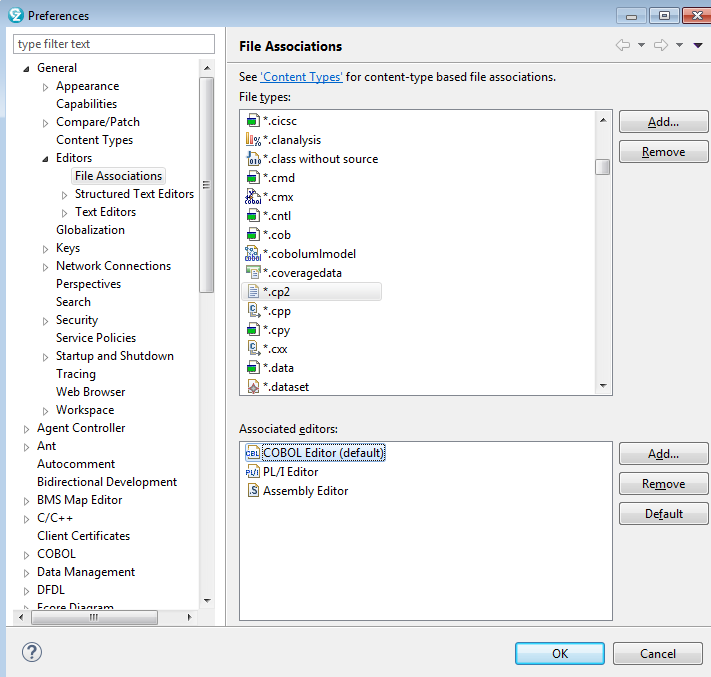
Window/Preferences/General/Editor
Note
The ZDDOPTS SYSLIB member should be defined so that property group overrides will work. See the ChangeMan ZMF for Eclipse 8.1.2 Installation and Configuration manual.
This results in a menu of editor choices without having to use the Other option.
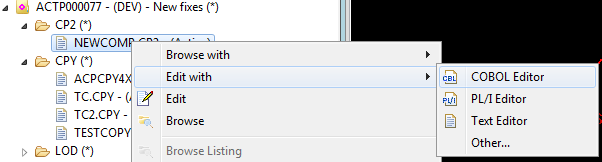
Menu of editor choices
Smart Editor Integration
When you invoke the editor, for example the COBOL Editor, from within the Serena Perspective then you will be prompted for the details to use for the Smart Editor Integration. IDz Project, Subproject and Language:
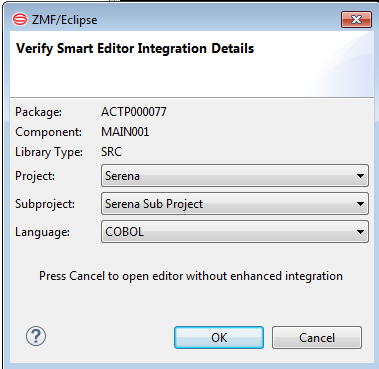
The Project and Subproject must already be defined and the default value will be taken from the Smart Editor Integration settings in the user's ZMF/Eclipse preferences section. If you click OK then the Smart Editor session will be set up, a z/OS Project temporary dataset will be created for the duration of your edit session, or click cancel to skip enhanced integration
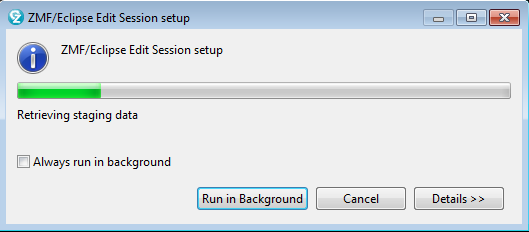
When the Smart Editor is running, the ZMF details can be seen by hovering the cursor over the component name:

If you look at data sets in the z/OS Projects you will see the temporary data set listed (with most of its properties shown Unavailable):
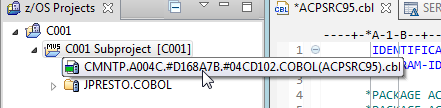
This data set will be removed when finished editing, and the Smart Editor session is automatically cleaned up:
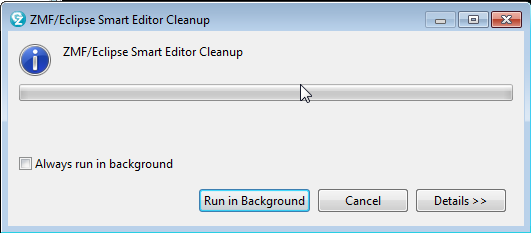
Troubleshooting
If you are in the Smart Editor you will be able to see the contents of copybooks used from the SYSLIB concatenation (defined in the ZDDOPTS) by holding the cursor over the copybook name, but if a copybook has been changed since the edit session was started, you can right click the copybook name and select Refresh Copy Member to see the updated copybook member.
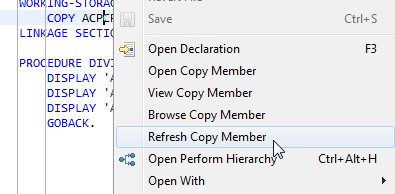
Overriding or displaying the Property Group values
To view Property Group values while editing in Serena Explorer
- Click on z/OS Projects (top right) and then expand the subproject, then on the temporary dataset in use, right click and select Property Group | Override Properties....
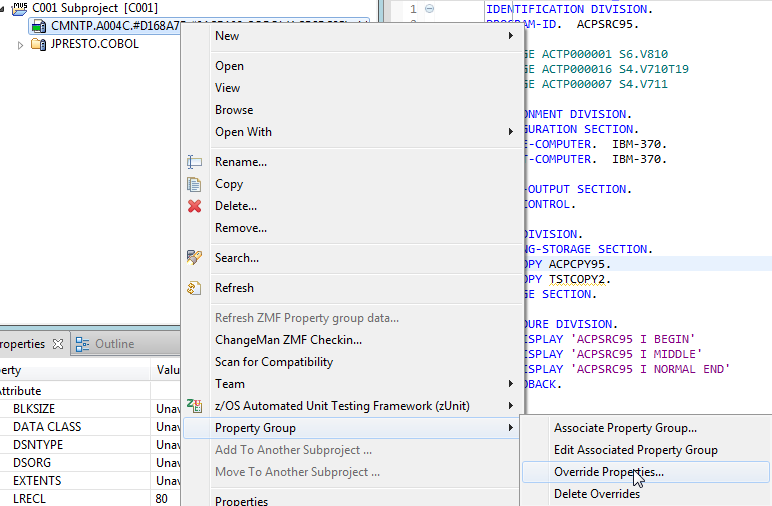
- In the next window, named COBOL Settings, then select the COBOL tab at the bottom of the frame (in this example it is COBOL source code) and then select (on the left) Procedures and Steps, expand the Procedure Name and click on the Step Name.
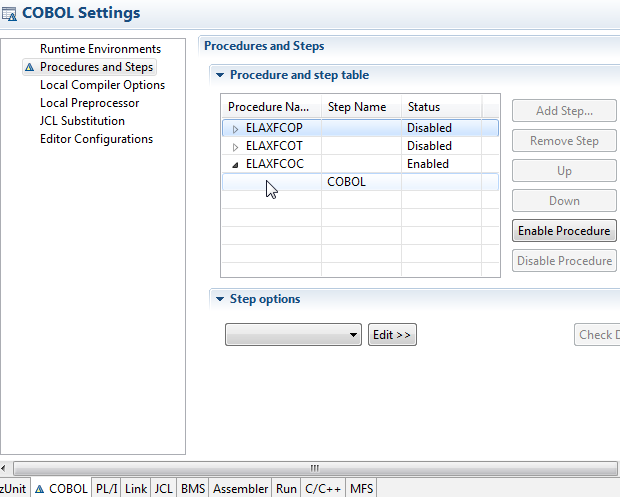
- Click on the COBOL Step Name and if you scroll down the step options you will see the box labeled SYSLIB - That will reflect the current data sets being used for your SYSLIB. You may only see baseline data sets (as shown here) if the package has no copybooks at the start of the edit.
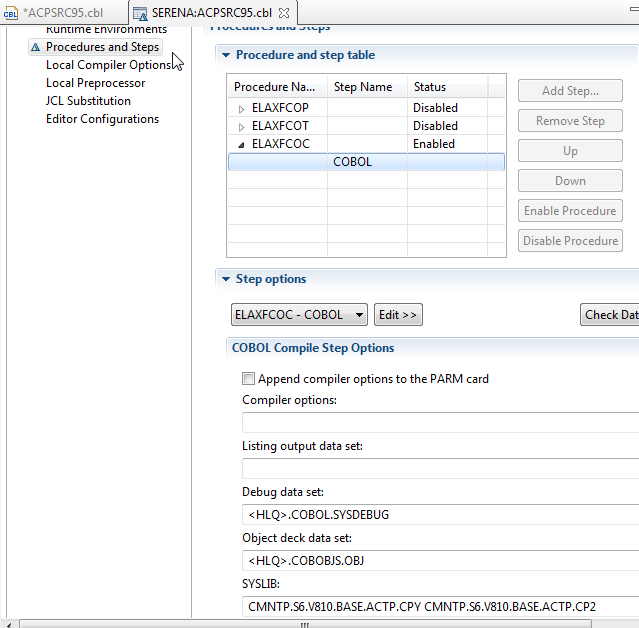
- If you require further assistance with the creation of z/OS Projects, Subprojects or File Associations then please refer to the appropriate IBM documentation and related support resources.
...