Filtering z/OS Unix zFS Files
Create, modify, or delete z/OS Unix File System (zFS) viewing filters for the Serena Explorer view from the contextual menu for the appropriate filter node.
Creating a New Unix zFS Folder Modifying a Unix zFS Filter Renaming a Unix zFS Filter Deleting a Unix zFS Filter Refreshing Unix zFS Filters
Creating a New Unix zFS Folder
To create a new Unix zFS folder, perform the following steps.
-
Right click the z/OS Unix Files node under the ZMF server whose Unix zFS folders and files where you want to add a new folder.
-
Click on the New Folder option on the contextual menu.
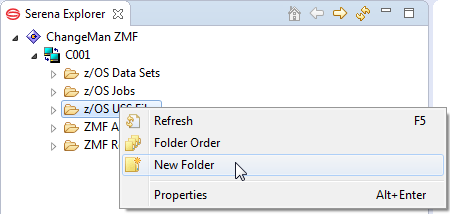
-
The New zFS Folder window asks you for the new folder name, and also optionally for the set filter and order filters dialogs to be run. Click OK.
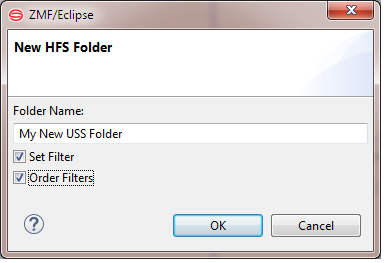
If you selected Set Filter, a dialog box prompts you for the name of the new zFS filter.
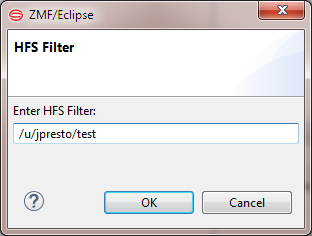
-
Type the new filter value and click OK.
-
If you selected Order Filters, a Reorder Folders window will allow you to rearrange the folders, simply highlight the one you want to move, and click on Move Up or Move Down as desired.
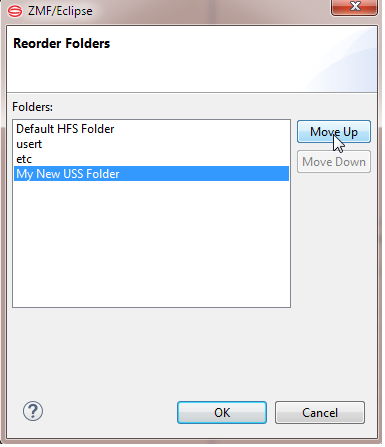
-
When finished click OK to save and exit.
The following syntax conventions apply to data set filter strings:
-
Filter strings are applied to zFS paths in the z/OS Unix file system.
-
Path names are root relative and consist of any number of directory or folder names separated by a forward slash. The topmost directory in the string must be preceded by a forward slash.
-
The asterisk (*) and question mark (?) in an zFS filter string are treated as literal values, not wildcard characters.
-
A period (.) in an zFS filter string selects the contents of the current directory in the path. It may not be mixed with literals.
-
Literals in a filter string match the identical character in the position shown, relative to the beginning of the indicated node.
-
The
useridvariable in a filter string matches the TSO user ID of the current ZMF for Eclipse user in the indicated position. -
Multiple filter strings are not permitted in a zFS filter.
Modifying a Unix zFS Filter
To modify an zFS filter in the Serena Explorer view, perform the following steps.
-
Expand the z/OS Unix Files node under the ZMF server whose zFS folders and files you want to filter.
-
Under z/OS Unix Files, right-click on the folder you want to modify. When the contextual menu displays, select Properties.
-
The procedure is the same as when creating a new zFS filter.
Renaming a Unix zFS Filter
To rename an zFS folder in the Serena Explorer view, perform the following steps.
-
Expand the z/OS Unix Files node under the ZMF server whose files you want to filter.
-
Right-click on the folder you want to rename.
-
Select the Rename Folder menu option.
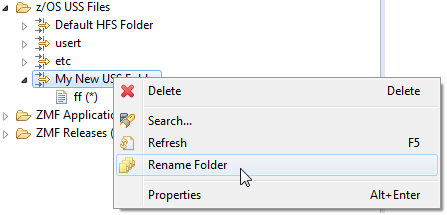
-
The Rename Folder window displays. Type the new folder name and click OK.
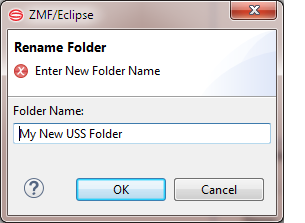
Deleting a Unix zFS Filter
To delete an zFS folder in the Serena Explorer view, perform the following steps.
-
Expand the z/OS Unix Files node under the ZMF server desired.
-
Right-click on the folder you want to delete. When its contextual menu displays, select Delete.
-
When the Confirm Delete window displays, select OK to confirm the deletion.
Refreshing Unix zFS Filters
The contextual menu for the top-level z/OS Unix Files node provides a Refresh function that refreshes the list of folders for z/OS Unix zFS files. This function may be needed after you create a new zFS filter.