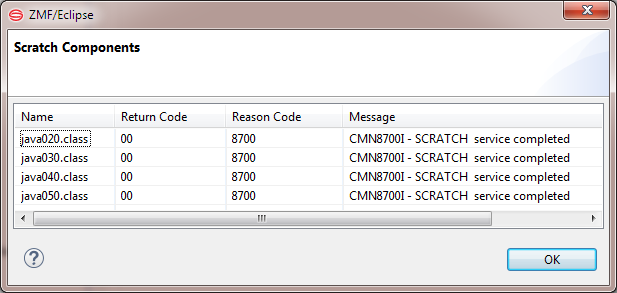Scratching a Component under Change Control
The Scratch function requests ZMF to set up a versioned delete (or scratch) operation on one or more baselined components. Control records containing instructions for the Scratch operation are stored in a change package for scheduled execution, and are applied to the appropriate baseline object(s) when the package is baselined.
The Scratch operation can be reversed using the Backout function.
Caution
To immediately delete a component without modifying any objects in baseline libraries, use the Delete function, not Scratch.
Invoking or Canceling the Scratch Function
The Scratch function for ZMF components is invoked from the Baseline component contextual menu as follows:
- In the Serena Explorer view of the Serena perspective, expand the ZMF Applications node and navigate to the desired application.
- Expand the application node and its Baseline node, then expand the node for the appropriate library to list its components.
- Select one or more components for versioned deletion, then right-click on the selection to bring up its contextual menu.
- Select the Scratch option. See ZMF Operations on Baseline Library Components for more information.
Scratch control records can be removed from a change package before the package is baselined and the Scratch operation is executed. Do this using the Remove Scratch function, which is invoked from the Package contextual menu:
- In the Serena Explorer view of the Serena perspective, expand the ZMF Applications node and navigate to the desired application.
- Expand the application node and its Packages node, then scroll down to the package containing the Scratch control records.
- Right-click on the package name to bring up its contextual menu, then select the Remove Scratch option.
See Package Contextual Menu Functions for more information. All scratch records in the package are removed by the Remove Scratch operation.
Scratch Wizard Step-by-Step
-
Select the baseline components to be scratched, then select Scratch from the contextual menu. The Confirm Component Scratch window displays.
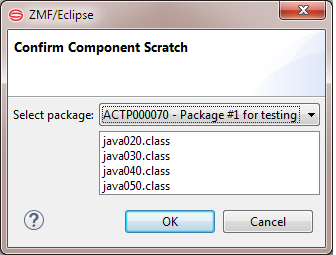
- Verify that the components listed in the text box are correct.
- From the Select Package pull-down list, chose the package to contain the scratch control records for a versioned deletion of these components from baseline. The chosen package will control deletion timing.
- Click OK.
-
For each selected component, the Scratch wizard will display a window listing all the change packages currently in motion that contain a version of that component. The component name is in the window title.
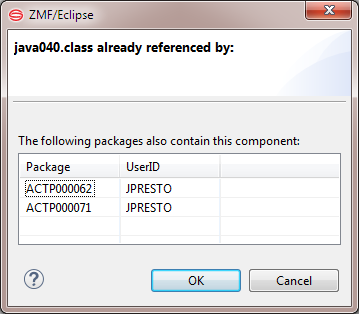
- If you did not expect to see any packages associated with the named component, or if you are unsure how the install dates of the listed packages interact with the install date for the scratch package, click Cancel to exit the Scratch wizard.
- If the packages shown are those you expect to see associated with the named component, and you know how their install dates interact with the planned install date for the scratch package, click OK to proceed with the scratch operation.
- Repeat Step 2 for each component selected for scratching.
-
When the final component has been OK’d for scratching, scratch instructions are placed in the change package and status messages are returned. For example: