Demoting a Package
The Demote function deletes some or all package components from execution environments that were previously populated by promotion. The promotion level assigned to the demoted package or component is level zero.
The workbench supports full demotion of all package components as a group, or selective demotion of one or more individual components within the package. The usual promotion rules defined for the application by your administrator remain in force — for example, you may be allowed to selectively demote a component in order to unfreeze and edit it, or you may be required to perform a full demote of the entire package in order to change any part of it.
Invoking Demotion and Viewing Results
To invoke the Demote function
The Demote function is invoked from the following workbench menus:
-
Serena perspective — In the Serena Explorer view, expand the ZMF Applications node, then expand the Packages node below it. Right-click on the name of the package to be demoted. When the contextual menu displays, select the Demote option near the top of the menu. See Working with ZMF Packages for more information.
-
Java perspective — In the Package Explorer view, right-click on a project that you have shared with a ZMF change package. When the contextual menu displays, open the Team submenu, then select the ZMF Demote option. See Project-Level ZMF Functions for more information.
To view demotion job status
Successful submission of the Demote job to ZMF does not guarantee the job will complete successfully. Job status can be viewed from the workbench as follows:
-
Serena perspective — In the Serena Explorer view, find the node for the system or site where the relevant ZMF repository resides. Expand the z/OS Jobs node under that repository. Then expand the node for the job filter associated with your user ID and/or the application to which the demoted package belongs. The demotion job will be listed by job name and the output can be viewed in a workbench editor. See Working with z/OS Jobs for more information.
-
Remote System Explorer perspective (IDz only) — In the Remote Systems navigation view (at right in the default layout), find the node for the z/OS system where the relevant ZMF repository resides. Expand the JES node under the system name, then expand the My Jobs node to see a list of job filters. Expand the node for the job filter associated with your user ID and/or the application to which the demoted package belongs. The demotion job will be listed by job name and the output can be viewed in a workbench editor. See z/OS Projects Perspective Overview for more information.
-
z/OS Projects perspective (IDz only) — In the Remote Systems navigation view (at left in the default layout), find the node for the z/OS system where the relevant ZMF repository resides. Expand the JES node under the system name, then expand the My Jobs node to see a list of job filters. Expand the node for the job filter associated with your user ID and/or the application to which the demoted package belongs. The demotion job will be listed by job name and the output can be viewed in a workbench editor. See z/OS Projects Perspective Overview for more information.
Procedure for Demoting a Package
The Demote Package wizard displays up to three windows that are substantially identical to equivalent windows shown by the Promote Package wizard. The steps for demoting a package using the wizard are summarized step-by-step here.
-
Invoke the Demote function from the Serena Explorer view of the Serena perspective.
-
The Demote Package - Select Demotion Parameters window is the first to display. Use this screen to:
- Identify the target demotion site and level.
- Edit the JCL for the demotion job card as needed.
- Click Next.
-
When the Demote Package - Select Demotion Type window displays, choose between a full or a selective promotion.
-
A list of package components is shown on the Select Demotion Type window immediately below the promotion type selection buttons. All promoted package components are shown.
- If you chose selective demotion in Step 3, select or deselect the components to demote using the checkboxes in the component list.
- Click Next.
-
Optionally, the Demote Package - Specify Demotion User Variables window displays customer-defined package variables for editing. This window displays only if user-defined package variables have been set up in ZMF and enabled for remote editing in the DEMOTE member of the ZDDOPTS parameter library.
-
Click Finish to generate the promotion job and submit it for execution. Otherwise, click Back to make corrections or Cancel to exit the demotion wizard.
Demotion Parameters Window
The Demote Package - Select Demotion Parameters window is the first to be displayed by the Demote Package wizard.
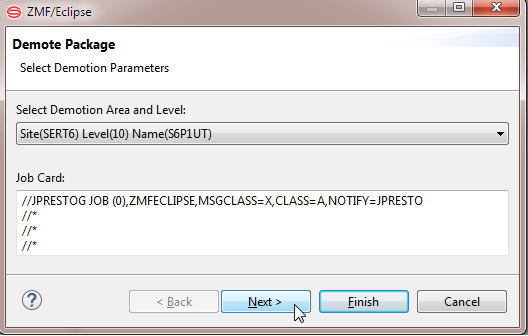
Selecting a Demotion Site and Level
The Select Demotion Area and Level field identifies the promotion area that a package or component is being demoted from. Some or all package components will be deleted from this execution environment.
Select the desired area from the pull-down menu. The available list of promotion areas are those defined for the application in ZMF.
More information on promotion sites, levels, rules, and paths can be found in the ChangeMan ZMF User’s Guide.
Job Card
The Job Card field at the bottom of the window displays the JCL JOB statement that will be used to run the Demote job on the mainframe. Modify it as necessary.
By default, your TSO user ID is appended with an alphabetic character to create the job name. Each time this dialog displays, the last character of the default job name is incremented alphabetically.
If you change the displayed values, your changes will be saved and used as defaults the next time a job card is displayed.
The following syntax conventions apply:
- A maximum of four lines are allowed.
- Lines must begin with double slashes and may not exceed 71 characters in length.
- An asterisk in position three marks a comment.
- A blank in position three continues the JCL command from the previous line. The content of a continuation line must begin in positions 4 to 16. Parameters may not be broken across continuation lines.
Demotion Type and Component Selection Window
The Demote Package - Select Demotion Type window is the second window to be displayed by the promotion wizard. For example:
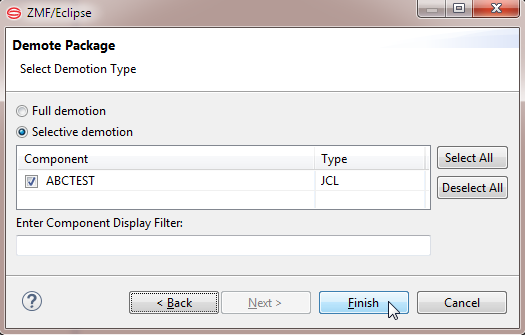
Select the type of demotion to perform:
- Full Demotion (to promote the entire package as a whole)
- Select Demotion Elements Below (to promote selected components only)
Valid demotion options depend on the current promotion status of the package. The most common situations are summarized in the table below.
| Situation | Full Demote | Selective Demote |
|---|---|---|
| First promotion of this package at this site. | No | Yes |
| Package has previously been promoted to some nonzero level on this site. Demotion is desired to remove the package or some of its components from the site. | Yes | Yes |
Component Selection List
The component selection list displays package components and their associated library types. The checkboxes beside each component name can be selected only for a selective promotion — that is, only if you choose the option to Select Demotion Elements Below. Use Select All and Deselect All to select or deselect components currently displayed in the list. Click the column name to sort the list. Click again to sort in the opposite order.
Check the box beside each components that you wish to demote, then click Next.
Note
If the message "No components to demote" shows in title pane of this window, all eligible package components have already been demoted from the promotion level. Choose Full Demotion to demote the package, or click Cancel to exit the wizard.
Enter Component Display Filter
For selective demotions, you can use a pattern-matching filter so that only a subset of the components appears in the selection list. For example, to see only the load components that have a type of LOD, you could enter *.LOD in the Enter Component Display Filter field.
User Variables Window
The Demote Package - Specify Demotion User Variables window presents customer-defined package variables for editing. This window displays only if user-defined package variables have been set up in ZMF and enabled for remote editing in the DEMOTE member of the ZDDOPTS parameter library.
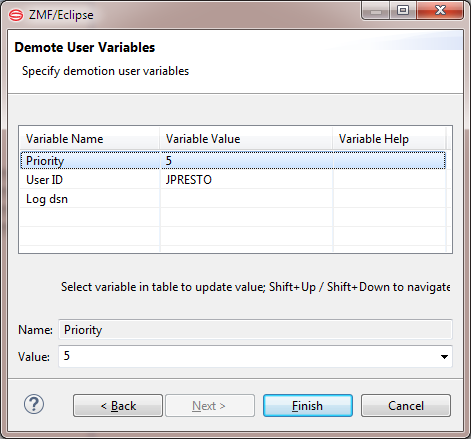
-
Update variable values as needed, following the validation rules specified in the DEMOTE member of ZDDOPTS.
-
Click Finish to initiate the demotion job.