Working with ZMF Releases
If you are licensed for ERO, the Serena Explorer navigation view in the Serena perspective of ZMF for Eclipse provides the ability to work with ZMF Releases directly. More information is available in the ERO User’s Guide.
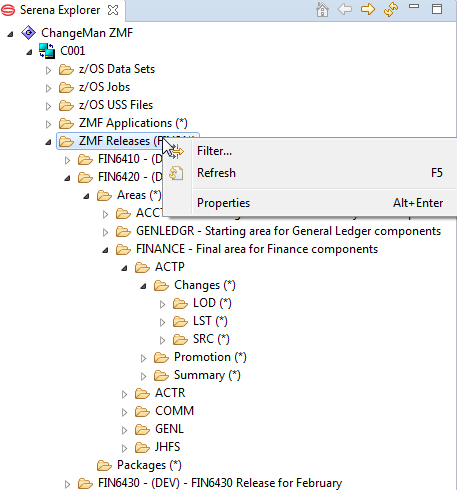
The contextual menu for Releases
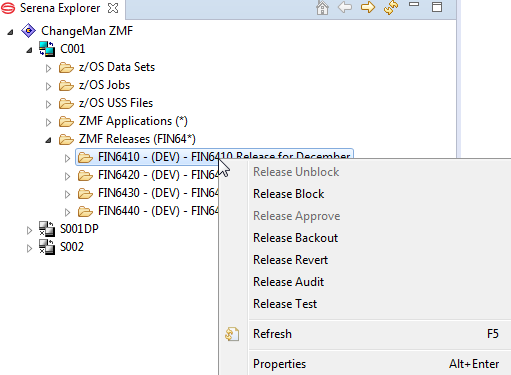
The contextual menu for a Release
-
Release Unblock - Unlock the release for further changes.
-
Release Block - Lock down the release and its areas in preparation for an install.
-
Release Approve - All install approvers must enter their approvals before the release will install. When the last approval is entered, the release status is changed to APR.
-
Release Backout - Release backout first verifies that all packages attached to the release are in a state that permits package backout. Then release backout submits package backout jobs from the X node libraries for the packages attached to the release. After all packages have been backed out, the packages and the release are in BAK status.
-
Release Revert - Release revert clears all release install approvals, unblocks the release, and changes the status of the release from APR or BAK to DEV status.
-
Release Audit - Will start a dialog to submit a batch job to audit the Release Area, asking you for the Release Area, Auto Resolve Scope, Ignore higher areas (Yes/No or Conditional) and include related applications.
-
Release Test - Will start a dialog to perform a Release Test, optionally checking cleanup of empty packages, Components from different packages, and not checked in components.
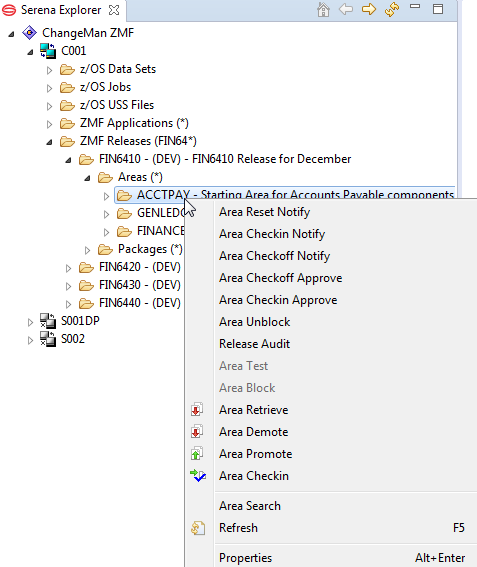
The contextual menu for Release Areas
-
Area Reset Notify - Resets the check-in approvers for the selected area in the release.
-
Area Checkin Notify - Notifies the check-in approvers for the selected area in the release. Each approver will receive a message that their approval is awaited. If already done then you will receive a message that check-in approvers already notified.
-
Area Checkoff Notify - If the area is blocked, then it will notifies the check-off approvers that their approval is awaited, otherwise advises the area is not blocked.
-
Area Checkoff Approve - Grants permission to check-in the contents of area libraries to the next area.
-
Area Checkin Approve - Opens a release area for area check-in.
-
Area Unblock - Will unblock an Area that is blocked. Greyed out if not blocked.
-
Release Audit - A dialog will ask for Release Area, Auto Resolve Scope, Ignore Higher Areas, and Include Related Applications. Then it will submit a batch job to execute a Release Audit. You will need to look at the job output in the z/OS Jobs section above.
-
Area Test - Compares the contents of an area to the contents of packages attached to the release to find mismatches.
-
Area Block - Will block an Area that is not blocked. Greyed out if already blocked.
-
Area Retrieve - Starts a dialog that asks you the Application, then gives you component selection criteria, then allows you to select the components desired.
-
Area Demote - Starts a dialog that asks you the Application, then select a site, and submits a job.
-
Area Promote - Starts a dialog that asks you the Application and a time to schedule if desired, then select a site, and submits a job.
-
Area Checkin - Starts a dialog that asks you the Application, Eligible Components Only, Exclude Superceded Components, and Specify Component Checkin Criteria, then select the components, and submits a job.
-
Source To Load Relationships... through to Site Activity... - see the later parts of the section Package Contextual Menu Functions.