Bill of Materials
The Bill of Materials wizard takes a top-down view of component relationships. You ask a question about a superior component, and it tells you about subordinate components.
In other words, it tells you what components are contained in a component that you want to change.
Running Bill of Materials
There are three pages in the Bill of Materials wizard. You can go back and forth between the pages using the Next and Back buttons. The Back button is the back arrow button at the upper left corner of the window.
Right click on a ChangeMan instance and choose Bill of Maaterials. You can also right click on an application, a library type, or a component, and the wizard form will be automatically filled in based on the item you selected.
Search Arguments Page
When the wizard launches, the Search Arguments page will display.

Update the fields in the Search Arguments page and press Next to begin the search.
Fields on the Search Arguments Page
The following table describes the fields on the Search Arguments page:
| Field | Required | Description |
|---|---|---|
| Top component | Required | Enter the name of a superior component. Valid values Include: Like-source component name Statically linked like-load component name JCL component name Cataloged procedure name Valid formats include: Full component name or string Component name pattern or string ending in \ The first character in this field cannot be . |
| Mixed case | Required | Select this option to use the exact text entered in the superior component name to search for relationships. If not selected fold the superior component name text into upper case before searching for relationships. |
| Top library type | Optional | You can, optionally, select the library type of the superior component. If no library type is selected, all library types will be searched. To clear the selection, select "(None)", which is the first entry at the top of the drop down list. |
| Top application | Optional | You can, optionally, select the application of the superior component. If no application is selected, all applications types will be searched. To clear the selection, select "(None)", which is the first entry at the top of the drop down list. |
| Relationship | Required | Select the relationship between the superior and subordinate components that you want to evaluate. The possible relationships are as follows: |
| Copybook (Source to copybook) Subroutine (Composite load to linked load) JCL Proc (Execution JCL to cataloged procedure) JCL Pgm (JCL/Procedure to program name) JCL DSN (JCL/Procedure to data set name) |
...
Top Components Page
The Top Components page displays at the end of the search.

The top half of the page echoes the search criteria for the superior component that you specified on the preceding Search Arguments page.
The bottom half of the page shows a list of superior components that match the search criteria you specified. If you specified * in the Library type and/or Application fields on the Search Arguments page, this page may list more than one component.
If you want to go back and start a new search, press Back button, which is a back arrow at the upper left corner of the window.
To display the subordinate components for any of the components listed, select a component on the list and press Next.
Fields on the Top Components Page
These tables describes the fields on the Top Components page
Components that match these criteria
| Field | Description |
|---|---|
| Application | Application that you specified in the Search Arguments. |
| Type | Library type that you specified in the Search Arguments. |
| Name | Bottom (subordinate) component name that you specified in the Search Arguments. |
| Relationship | Relationship that you specified in the Search Arguments. |
Results list
| Field | Description |
|---|---|
| Component | Displays the name of superior components that satisfy the selection and filter criteria that you specified on the Search Arguments page. |
| Found in Appl:Libtype | Displays the application and library type of the library where the superior component is baselined. |
Bottom Components Page
The Bottom Components page displays the subordinate components.
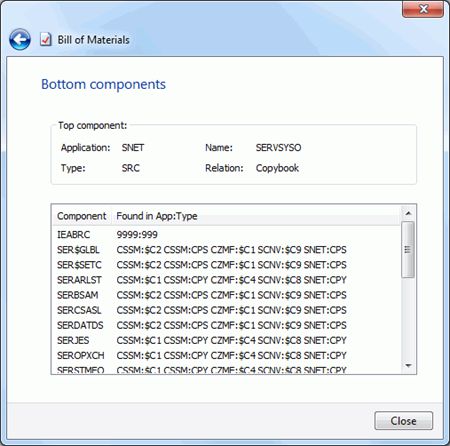
The Bottom Components page lists subordinate components contained in the selected superior component that have the same relationship type as your original query.
If you want to go back and query for additional information, press Back button, which is a back arrow at the upper left corner of the window.
To end the wizard, press the Close button.