Freezing a Package
The Freeze Package wizard locks package information and package components to prevent further changes. Your package must be frozen before the package approval process can begin.
When you freeze a package, ChangeMan ZMF validates the condition of the package and its components, and if no error conditions are found, the package status is changed to FRZ.
You can perform the freeze operation either online or in batch mode. When performing the freeze operation online, the job card is disabled, and the other options page is not displayed. Batch mode is only available with ChangeMan ZMF 8.2+.
After a package is frozen, you may be able to selectively unfreeze package information and components to make changes, then selectively refreeze the information and components. See the following topics for more information:
Unfreezing and Refreezing a Package and Unfreezing and Refreezing Components
There are several rules and restrictions that apply to the Freeze Package function. Refer to the ChangeMan ZMF User’s Guide for more information.
Running Freeze Package
Right-click an application folder, the Packages folder, or a package in DEV status to display the popup menu. Point to ZDD Network and then click Freeze Package.
The Freeze Package wizard is then launched.
Freeze Options Page
The Freeze Options page is displayed when the wizard starts..
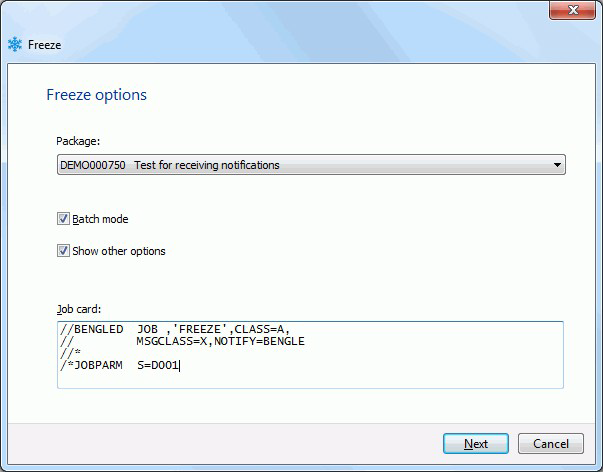
If you start Freeze Package from an application folder or the Packages folder, the drop- down list displays all packages in DEV status for the application. Select a package from the list.
If the "Batch mode" check box is not checked, then the "Show other options" check box and the "Job card" are disabled. Batch mode is available only with ChangeMan ZMF 8.2+. The "Batch mode" check box is disabled with earlier versions of ChangeMan ZMF.
The "Show other options" check box is enabled only for batch mode, and only if the ChangeMan ZMF administrator has defined a FREEZE member in the ZDDOPTS library.
If the "Show other options’ box is not checked, there are no other pages to the wizard. In that case, press the Finish button to process the freeze request.
If the "Show other options’ box is checked, press th Next button to display the "Other options" page.
Other Options Page
The Other Options page is only used for batch freeze operations, and displays only if customer-defined options have been specified in the FREEZE member of the ZDDOPTS library.

Update the options as needed for this audit, following the validation rules specified in the FREEZE member of ZDDOPTS. Click the Finish button to submit the freeze job.
...