Attaching/Detaching Packages
The Attach/Detach wizard will attach and/or detach packages to/from a release. You can detach a package from one release and attach it to a different release in one step.
For detach operations, there is an option which allows you to automatically demote or retrieve any components for that package. ZMF will submit a batch job to perform the demote/retrieve operation asynchronously.
For attach operations, you can automatically adjust the package install dates so that it falls within the valid range of install dates for the release.
The wizard has a “Verify operation only” option, which verifies that operation can be performed, but does not actually perform the operation.
Running the Attach/Detach Wizard
There are three pages in the Attach/Detach wizard. You can go back and forth between the pages using the Next and Back buttons. The Back button is the back arrow button at the upper left corner of the window.
After completing all the pages, press the Finish button to perform the operations.
To start the Attach/Detach wizard, right click on a package in development status or on a "Packages" folder and select Attach/Detach Package from the popup menu. If you right clicked on a package, that package will be automatically selected in the wizard form.
Start Page
The wizard Start page allows you to select the package, and to specify whether the package is to be detached, attached, or both.

If a package is not currently attached to a release, the wizard can be used to attach it to a release. If a package is attached to a release, the wizard can be used to detach it from the release, and optionally, attach it to a new release.
If you check the “Validate operation only” box, the wizard will verify that operation can be performed, but does not actually perform the operation.
The "Current Info" box displays current information about the selected package.
Select the package and check the boxes for the operation(s) to perform, and then press Next to continue. Which page(s) are displayed next depend on which operation(s) you are performing.
Detach Options Page
The Detach Options page is displayed only when you are performing a detach operation.

Options
You can automatically demote components from the promotion libraries and retrieve components from the area libraries if you have the proper access authority to do so.
Check the "Auto demote and retrieve" box to automatically demote and retrieve the package components. This option will be disabled if you checked the “Validate operation only” box on the Start page.
You must enter the job card if "Auto demote and retrieve is specified". This is required for the demotion process if the package has been promoted.
Keep in mind that a demotion is a batch job and since this is an automatic function once the batch jobs are successfully submitted the package will be retrieved and detached even though the batch demotion job may not have completed.
Current Info
The Current Info panel displays the package name, as well as the release and starting area from which it is being detached.
Attach Options Page
The Attach Options page is displayed only when you are performing a attach operation.
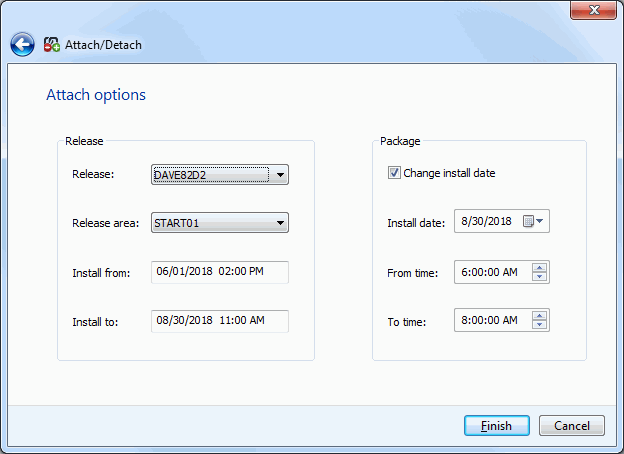
Release
In the Release panel, select the release and starting area to which the package is to be attached. The bottom of the panel displays the valid range of install dates for the selected release.
Package
If the current package install date is outside the valid date range for the release, tha package install date will automatically be adjusted to be within range.
You can check the "Change install date" box if you would like to choose a new install date and time.
This install date and time will be applied to all sites for the change package.