Query Component
The Query Component wizard allows you to obtain a list of components and review the component history information. You can list all of the components in the system, or you can specify "search" criteria that allows you to list only those components that meet the search criteria.
The Query Component wizard is only available when connected to ChangeMan ZMF 8.2 or higher.
Running Query Component
There are five pages in the Query Component wizard. You can go back and forth between the pages using the Next and Back buttons. The Back button is the back arrow button at the upper left corner of the window.
To start the Query Component wizard, Right click on a ChangeMan instance and select Query Component from the popup menu. You can also right click on an application, a library type, or a component, and the wizard form will be automatically filled in based on the item you selected.
Search Arguments Page
When the wizard launches, the Search Arguments page will display.

Update the fields in the Search Arguments page and press Next to begin the search.
Fields on the Search Arguments Page
The following table describes the fields on the Search Arguments page:
| Field / Box | Description |
|---|---|
| Component Type | Enter the library type, or a pattern (e.g. SR), and the components with a type matching that pattern will be shown. |
| Component Name | Enter the name of the component to review. You may enter a pattern (e.g. 'PR\'), and the components matching that pattern in the baseline library for your application will be displayed. |
| Application | This is the 4-character mnemonic assigned to the application when it was defined to ChangeMan. Leave empty for all applications. |
| Include baseline and archived | Check this option to list all selected packages including baselined, physically deleted, and archived packages. |
| Package | The full 10-character change package ID to which the component was checked out and associated with. Leave empty for all packages. |
| Procedure | Full build procedure name to select, or leave empty for all build procedures. Build procedure names are associated with like-source components and all build processing output types. |
| User ID | Enter a full TSO ID to select, or leave empty for all IDs. The ID in component history is the last person to check out, stage, recompile, or relink the component in the package, or the last person to submit a scratch/rename utility request for the component in the package. |
| From date | Limits selection to operations performed after the specified date. Specified date is the date of the last checkout, stage, relink, recompile, or scratch/rename utility request for the component in the package. |
| To date | Limits selection to operations performed before the specified date. Specified date is the date of the last checkout, stage, relink, recompile, or scratch/rename utility request for the component in the package. |
Components Page
The Components page displays at the end of the search.

The top half of the Components page echoes the search criteria that you specified on the preceding Search Arguments page.
The bottom half of the page shows a list of components that satisfy the search criteria.
To display the package history for any of the components listed, select a component on the list and press Next.
Packages Page
The Packages page displays the package history for a component.
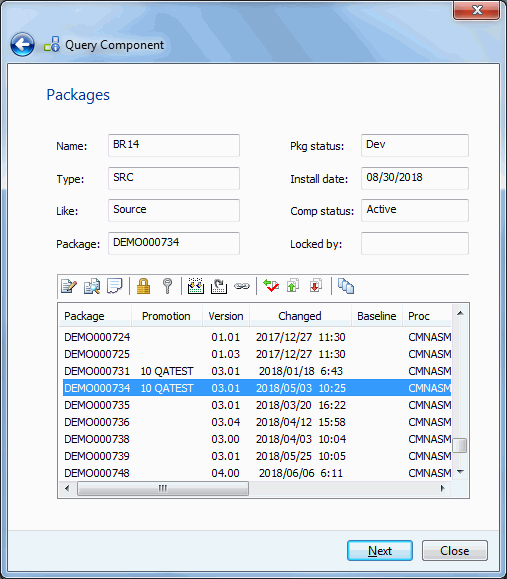
If you want to go back and display a different component or start a new query, press Back button, which is a back arrow at the upper left corner of the window.
To display detailed information about the component in one of the packages, select the package and press the Next button.
Columns the Packages Page
The following table describes the columns in the list at the bottom of the Packages page:
| Columns | Description |
|---|---|
| Package | Packages that have referenced this component. If empty, indicates that the component was listed by impact analysis of the baseline libraries. |
| Promotion | The common name for the promotion library, and the level reached, if the package has been promoted. "Staging" denotes the package has been subsequently demoted. |
| Version | Version number (01 to 99 and then back to 00) and modification number (01 to 99) represent the same "vv.mm" as the staging libraries. |
| Changed | Date and time the component was last acted upon (checked out, staged, frozen, etc..). |
| Baseline | Date and time that the package was baselined. |
| Proc | Build procedure for the component. |
| User | User ID ofthe last person to check out, stage, recompile, or relink the component in the package, or the last person to submit a scratch/ rename utility request for the component in the package. |
| Function | Processing actions: CheckOut CheckIn Build Recomp Relink Scratch Rename |
| Status | Component history status: CheckOut BackOut Promoted Demoted Deleted Baseline Del/Arch |
| SSI | The 4-byte binary stamp placed on the module by ChangeMan (or taken from a prior placement). |
| Hash | Hash token of component. |
| New name | New name for a rename operation. |
Toolbar on the Package Page
Above the list is a toolbar, which allows the user to perform some common component operations, such as Edit or Build. If you hover the mouse over one of the toolbar buttons, the name of the command for that button will display.
You must first select a package from the list, and then press one of the toolbar buttons. The toolbar button command applies to the version of the component in the selected package. Some toolbar buttons may be disabled (grayed out) if the command is not valid for the selected package.
Alternatively, the user can right click on a package in the list and select a command from a popup menu.

The table below lists all of the commands that are available on the toolbar or the popup menu (right click). The commands are listed in the order they appear on the toolbar displayed above.
| Command | Description |
|---|---|
| Edit | Edit the component file. |
| Compare | Compare component with another component or file. |
| View Listing | View listing for source component. |
| Lock | Lock package component to prevent changes from other users. |
| Unlock | Unlock package component to allow it to be changed by other users. |
| Build | Compile and link component from the package staging libraries. |
| Recompile | Recompile and link component. |
| Relink | Relink component. |
| Check Out | Check out component to a ChangeMan package. You can check out the component from the selected package to a different package. Alternatively, you check out the component from somewhere else into the selected package, which will replace the existing component. |
| Promote | Copy components to the next level of the promotion libraries. |
| Demote | Remove components from the latest level of the promotion libraries. |
| Staging Versions | Display list of component staging versions. |
Details Page
The Details page is displayed, which shows the compile and binder options.
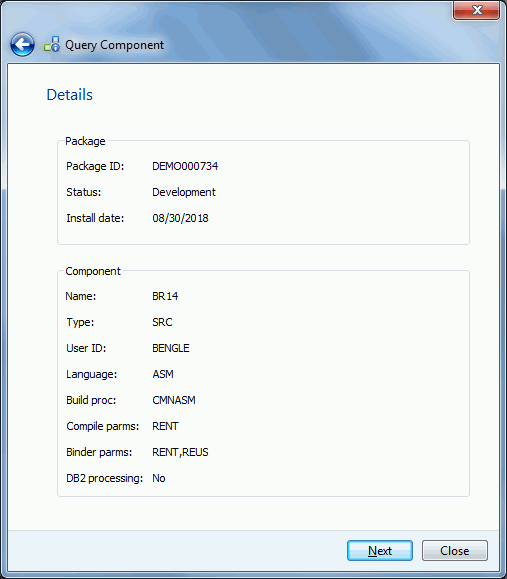
To display other build options, press the Next button to display the Other Options page.
Fields on the Details Page
The following table describes the fields on the Details page:
| Field / Box | Description |
|---|---|
| Package: | |
| Package ID | The package ID of the current change package. |
| Status | The current status of this change package. |
| Install date | Install date for the package. |
| Component: | |
| Name | Component name as it appears in the staging libraries. |
| Type | Library type of the component. |
| User ID | The TSO user ID of the person that last acted on the component. |
| Language | The source code language. |
| Build proc | The name of the compiling procedure used to compile or compile and link edit the source component. |
| Compile parms | Any additional compile parms used during the compile. |
| Binder parms | Any linkage edit parms used in addition to the default parms. |
| DB2 processing | Indicates whether or not a DB2 pre-process or co-process is to be invoked during the compile. |
If you want to go back and display a different component or start a new query, press Back button, which is a back arrow at the upper left corner of the window.
Other Options Page
The Other Options page shows the customer-defined options for the component.
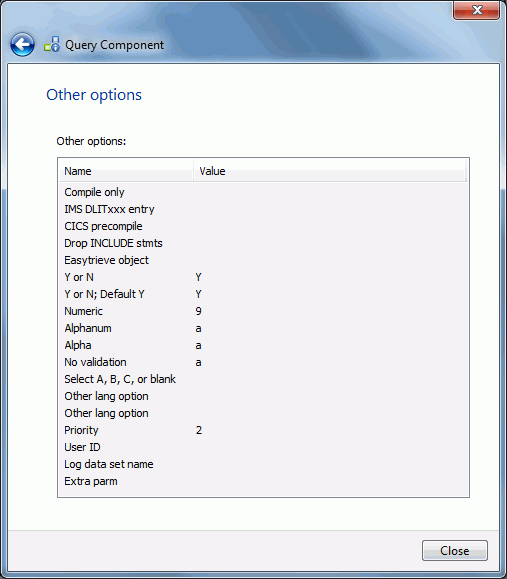
The other options displayed are for specific to the language and library type for the component. The options are defined separately for each ChangeMan ZMF instance.
The labels displayed in the Name field are configured by your administrator via the BUILD member in the ZDDOPTS library, described in the ChangeMan ZDD Server Installation Guide. They may not match the labels in the ISPF client.