Servers Page
Use the Servers tab of the ZDD Network Properties to:
-
Add a new z/OS server to your ChangeMan ZDD configuration. The new server ChangeMan ZDD will display in File Explorer. Server definitions apply to all users on your computer.
-
Remove a z/OS server from your ChangeMan ZDD configuration.
-
Hide or show a server. A hidden server will not appear in the File Explorer or the ZDD user interface. If a server is hidden, then all ChangeMan instances below it will also be hidden. The hidden setting is user-specific and applies to you only. This is useful on a multi-user system that contains servers that you do not use.
-
Change the properties for a z/OS server in your ChangeMan ZDD configuration.
-
Map a z/OS server in your ChangeMan ZDD configuration to a network drive (using the ChangeMan ZDD version of the Windows Map Network Drive dialog box).

...
Add a Server
From the Servers tab in the ZDD Network Properties, press the Add button. The New Server dialog box displays:
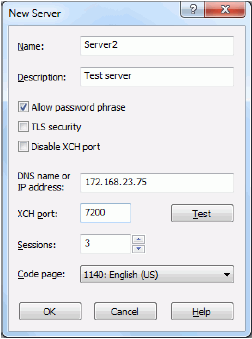
Fields in the New Server dialog box are as follows:
| Field / Button | Description |
|---|---|
| Name | Type a name that will display in File Explorer. Sever names cannot contain: |
" \ / < > | : * ? ( ) space |
|
| Description | Optional. |
| Allow password phrase | Check this box if the z/OS server allows password phrases, which can be up to 100 characters in length. If the box is not checked, you can only use passwords up to 8 characters in length. You must check this box if you are using multi-factor authentication (MFA) passwords. |
| TLS security | Check this box if you want to use Transport Layer Security (TLS) encryption for secure communications with this server. This setting applies to all ChangeMan instances defined under this server. If TLS security is enabled, AT-TLS on the z/OS server must also be configured to use TLS on all ports for this server, as well as all ChangeMan ports under this server. Likewise, if AT-TLS on the z/ OS server is configured to use TLS, the ChangeMan ZDD client must also be configured to use TLS. See TLS Security for details. |
| Disable XCH port | Check this box to disable the server XCH port. If the port is disabled, the DataSets, Jobs, and Unix folders will be hidden and unavailable. You will then have access to the ChangeMan instances only, and nothing else. |
| IP address or DNS name | Enter either the IP address for the z/OS server, or a DNS name for the server. This can be obtained from your system administrator. |
| Port | Specify the port number for the z/OS server. This can be obtained from your system administrator. It is the same port number used in the SERNET parameter: XCH=(,port). |
| Test | Click this button to “ping” the ChangeMan ZDD server to validate the IP address and Port you entered. |
| Sessions | Maximum number of concurrent sessions allowed for the z/OS server. Must be a minimum of 3. |
| Code page | The EBCDIC character set (CCSID) used on your host computer. Choose a code page from the drop-down list. The default corresponds to the locale in the Windows region and language settings. |
| NOTE: When a DBCS code page is specified, all character set translations are performed on the server. | |
| For SerNet/ZMF 6.1 - 8.1: | |
| The SerNet server must be configured to use the correct code page by specifying the following parameter in the started task startup parameters: | |
| CCSID=nnnnn where nnnnn is the ID of the code page. | |
| For SerNet/ZMF 8.1.1+: | |
| The code page number number you specify here will automatically be used by SerNet/ZMF as the user-specific CCSID. | |
| If you change the code page, you must restart your computer for it to take effect. |
...
After adding a server, its icon will display in File Explorer.
Remove a Server
From the Servers tab in the ZDD Network Properties, press the Remove button. A confirmation message box displays, where you can select Yes or No.
Change Server Properties
From the Servers tab in the ZDD Network Properties, press the Properties button. The server Properties dialog box displays.
The General and Connection tabs contain the same fields as the New Server dialog box. See the section to Add a Server for field descriptions.
Map a Server to a Network Drive
Note
Although ChangeMan ZDD allows you to map a mainframe server to a drive letter, it is recommended that you not use that approach. See ZDD Network Namespace Extension for more information.
From the Servers tab in the ZDD Network Properties, press the Map Drive button. The ChangeMan ZDD version of the Map Network Drive dialog box displays.

TIPS An alternate way to display the above dialog box is to right-click a ChangeMan ZDD server and select Map Network Drive from the popup menu.