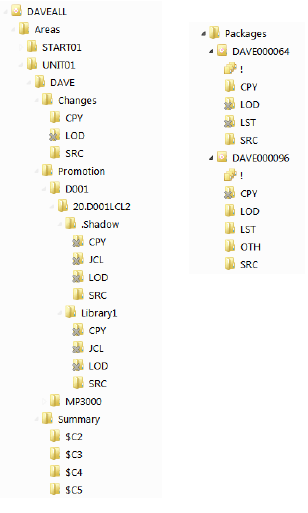Example of Folder Structure
The following figure shows the high-level structure in Explorer:
In the example above:
-
D001 is a server where ChangeMan ZMF is running.
-
U710ALL is a ChangeMan ZMF instance, with root folders for Applications and Releases.
Note
The Releases folder displays only if the Enterprise Release Option (ERO) is licensed for the ChangeMan ZMF instance.
-
Under the Applications folder is the DEMO application, which contains folders for Baseline, Packages, and Promotion. The applications that display in Explorer are determined by the filters you set up, described in Application Filters.
-
Under the Releases folder is the BERLSTST release, which contains folders for Areas and Packages. The releases that display in Explorer are determined by the filters you set up, described in Release Filters.
Applications Structure
The following example shows the structure for the Baseline, Packages and Promotion folders under the DEMO application:
Note
The blue/green directory icons represent Unix directories.
Under the Baseline folder, there is a folder for each library type. The library type folders have the same name as the ChangeMan ZMF library type. There is a special folder named ! (pronounced Bang) that displays all components in all library types. Displaying the contents of the ! (Bang) folder is slower because the z/OS server must open multiple libraries.
Under the Packages folder, there is a folder for each package that matches the package filters, described in Package Filters. Within each package folder, there is a folder for each library type, similar to the structure under the Baseline folder.
Under the Promotion folder, there is a folder for each promotion site. Under each promotion site, there is a folder for each promotion level; and within each promotion level, there is a folder for each promotion library type.
Note
If there is more than one library defined for a promotion library type, they display in ChangeMan ZDD with a number suffix. For example, if you have two libraries defined for JCL, they display as JCL.1 and JCL.2.
Tip
To see the description for a library type, hold the mouse pointer over the library folder in the “right pane” of Explorer.
Releases Structure
The following example shows the structure for the DAVEALL release under the Releases root folder.
Below each release are two folders: Areas and Packages.
-
Areas lists the areas for the release. In the above example, the START01 and UNIT01 areas are displayed.
-
Packages lists the packages for the release.
Below each area folder is a list of applications for that release. In the above example, under the UNIT01 area, the DAVE application is displayed.
Below each application are three folders: Changes, Promotion, and Summary.
-
Changes lists the Release area libraries containing components changed in the release.
-
Promotion provides access to the promotion libraries from the ERO side of the directory tree.
-
Summary lists a summary set of components that make up a release, including those inherited from other releases.
The ERO structure is described in more detail in Releases Directory Tree.
Unix Components
Baseline library folders, package library folders, and promotion library folders can represent either partitioned data set (PDS) libraries or Unix directories. When the folder represents a Unix directory, it is displayed as a blue/green folder in File Explorer.
Unlike PDS library folders, the Unix library folders are hierarchical and can contain subdirectories. Unix component names can include subdirectory names, separated by the Unix path separator character, which is a forward slash ("/") .
Example: com/taxes.java