Checking Out to a Package
The Check Out function works the same in ChangeMan ZDD as it does in the ChangeMan ZMF ISPF interface, with these exceptions:
-
You cannot check out a component to a personal library; you must check out the component to a package folder.
-
If you check out a component in a library type for which Component Activity File is enabled, the corresponding component in the Component Activity File Type is not checked out. If you do not check out the corresponding component manually, Audit will detect a SYNCH6! error in the package.
You can check out components to your package from releases that have not been installed, or from a baseline or promotion library.
Checkout from release lets you start coding from a version of a component that is more recent than the version in baseline, and which already contains earlier changes from your project or another project.
If you check out a version of a component from a prior release, you may be able to avoid an out-of-sync audit error indicating regression in your release after the prior release is installed.
If you check out a component from an area in the current release, you will eventually encounter an overlay condition in package or area check-in unless the other version is retrieved.
Note
Your release manager can block an area from checkout by setting an indicator in the area definition. Ask your release manager what areas you are allowed to check out from.
Running Check Out
There are two or three pages in the Check Out wizard. You can go back and forth between the pages using the Next and Back buttons. The Back button is the back arrow button at the upper left corner of the window.
At the end of the wizard, press the Finish button to perform the check out operation. Press Finish. If a you are using batch mode, see Viewing Output for ChangeMan ZMF Jobs on page 246 for information on viewing job output through ChangeMan ZDD.
To start the Check Out wizard, right-click on a release, package, a baseline library, or a promotion library, and choose Check out to package. You can also drag components from a package, baseline library, or promotion library, and drop them onto the target package.
Check Out Options Page
When the wizard starts, the Check Out Options page displays.
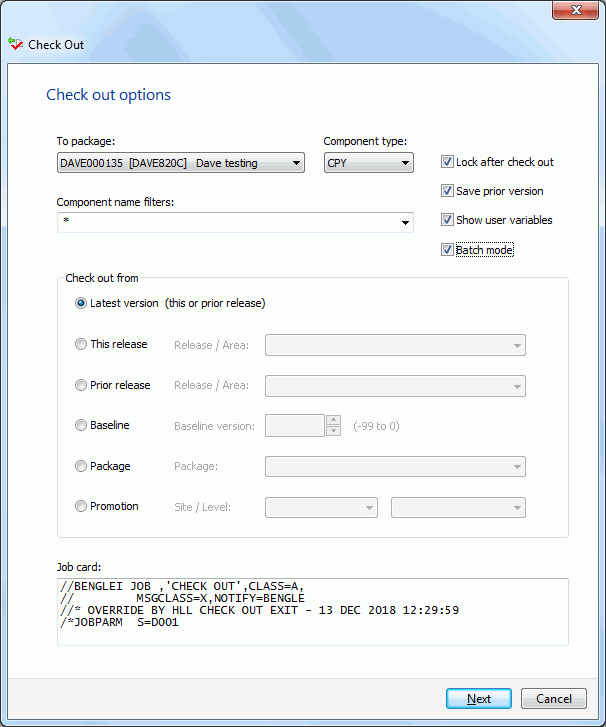
After updating the Check Out Options page, press Next.
Fields on the Check Out Options Page
The following table describes the fields on the Chek Out Options page:
| Field / Box | Description |
|---|---|
| To package | Select a target package for the components you are checking out. |
| Component type | Select a component type to be checked out. |
| Component name filters | Enter a component name pattern with wild characters. |
| Lock after check out | The component must be locked to edit it from the package folder. You cannot lock a component that is locked by another user ID. |
| Save prior version | Saves staging version of preexisting component. This option applies only if ZMF's Save Staging Versions (SSV) feature is enabled. It has no effect on whether or not a component checked out will overlay a preexisting copy of that component in the package. |
| Show user variables | Displays the Other Options page which allows you to set user variables. This check box is disabled for online check out, since the Other Options page is displayed for batch operations only. |
| Batch mode | Performs the check out operation via a batch job. Batch mode will be forced in situations that require it: Checking out a prior version (-1 to -99) of a baseline library. Components are like type OTH. |
| Check out from | Choose one of the following options: Latest version - Use this option when you want to start your coding from the latest version of a component checked in to your release or prior releases. This release - Use this option when you want to start your coding using a version of a component that has been checked in to any area in the current release. Prior release - Use this option if you want to start your coding using a version of a component that is in a release that is defined as a prior release. Baseline - Use this option when you want to start your coding from a version of a component in a baseline library. Package - Use this option when you want to start your coding from a version of a component in another package. Requires ChangeMan ZMF 8.1.2+. Promotion - Use this option when you want to start your coding from a version of a component in a promotion library. |
| Job Card | The job card is used for submitting a batch job. The job card field is available only when the "Batch mode" box is checked. Default values are displayed initially. If you change the values, they will be stored in your registry and used as the defaults in the future. Each time this dialog displays, the last character of the jobname is incremented alphabetically. If the \&SYSUID parameter in the Notify field is not overridden, the user ID is automatically substituted. |
...
Components Page
The Components page allows you to select the components to check out.

Selecting Components
There are two ways to select or deselect components:
-
Select or deselect components individually using the check boxes in the Components list.
-
Use the Selection filter field to enter one or more name patterns with wild characters, delimited by semicolons. Then press the Select or Clear button.
Moving Components from Another Package
When checking out components from another package, there is a check box labeled "Delete components from source package". This is useful when moving components from one package to another.
When this box is checked, after the check-out operation is complete, the “Delete Components” dialog will display to confirm the components to be deleted.
Concurrent Components Page
The Concurrent Components page displays a list of check out conflicts. The list shows any other packages that contain the selected components. Only packages that have not been baselined are included in this list.

The components on this page have previously been checked out or staged to another package.
It is recommended that you investigate this situation. Probable reasons:
-
Another member of your project team is working on a ChangeMan package which also includes this component.
-
An Unplanned Change Package was created to fix an emergency situation.
-
A previously existing 'Stage Name' may have been mistakenly entered when staging a component.
You should always make sure that you are coordinating the changes with other developers who have checked out or staged the components into other packages.
Other Options Page
When you check out in batch mode, there may be a third wizard page for Other Options.
The Other Options page displays only if customer-defined options have been specified in the CHECKOUT member of the ZDDOPTS library.

...